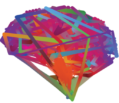Welcome back everybody from the Holidays and Happy New Year! Now that you are refreshed and ready to tackle your research, what better way to help you get started in the best way possible than a productivity post? Nothing, we should say! So here you go!
Our first post of the year is a guest post, written by Achintya Rao, a science communicator for CERN in Geneva on the CMS experiment and a second year PhD student. The post covers everything from general task management, to making presentations, and even coding. Enjoy!
To find out more about PhD life in general, and physics in particular, follow Achintya Rao on Twitter, Google+, and LinkedIn.–Anastasia and Katrine
This website is the result of a conversation with a friend at work, who is about to embark on a PhD soon and who asked me for some general advice on life in academia.
Rather than sending him a bunch of links in a private e-mail, I decided to put all my thoughts down into a blog post.
That blog post somehow morphed into this single-purpose website that I hope will be of interest to a few people.
I must admit that when I started my PhD in January 2014, I felt a little like a fish out of water.
Not only had I been quite out of touch with formal education since I finished my Master’s in 2010, I had also never been in an academic environment of this kind before: my BSc in Physics didn’t require me to do any original research (with the exception of some of the extra-academic stuff my college offered) and my MA in Science Journalism was more vocational than academic.
However, the one advantage of my relative newness to this world was that I could adopt a fresh approach to my research workflow: I was not constrained by paradigms that I had heavily invested in before, nor was I tied in to any particular software tools.
(Ok, so it’s worth admitting that this comes with some disadvantages too: new software → learning curve, for example.)
As one might hope, I’ve come out of my first year as a part-time PhD student relatively unscathed and equipped with more skills and knowledge than this time last year.
So I thought I should curate a sort of starter kit of the tools as well as tips and tricks for life in academia that I have come across in this time.
This list is neither exhaustive nor applicable to everyone; it merely contains suggestions for things that have worked for me.
If I didn’t include something that has worked for you, or if you disagree with my approach, please leave a comment on my blog!
The objective here is to give a broad overview of practices that I think might help your research if you adopt them early enough in your academic career.
Although you will mostly start cobbling your own toolkit systems as you go along with your research, it helps to think of workflows and methodologies before you throw yourself in.
Let’s go!
- Task Management
- Backups
- Reference Management
- Directory Structure
- Text Formats
- Version Control
- Data
- Identifying Your Work
- Citing Own Work
- Presentations / Posters
- Support Structures
Task Management
This is a non-trivial topic: the best methods of task management vary from person to person, so what I list here are only the most broadly painted suggestions.
There are many resources online with excellent guidance for managing your work, and I defer to their greater wisdom on the matter.
Feel free to skip this section.
First, let me share a crucial piece of advice I came across this year: ensure that every day is a Non-Zero Day — do something, no matter how small it may seem, that contributes to your research every single day.
A caveat: my own experience may not offer the best standpoint.
I was recently diagnosed with ADHD, and leading up to the diagnosis I experimented with several different organisational paradigms, with varying degrees of success (which, I’ll concede, is a euphemistic way of saying that most of them failed).
However, these following methods have largely worked for me over the last year.
Notebooks
As a distance-learning student, I don’t get to meet my supervisors nearly enough.
However, I keep a dedicated notebook (a ruled, large Moleskine, in this case) for all the conversations I have with them, in person or via VoIP.
I also jot down ideas, TODO items and reminders in this notebook (before transferring them to other channels, see below), and keep the book with me nearly all the time.
I also have an Evernote notebook for recording longer, more detailed notes to myself, and whenever I come across an event (such as a conference) that seems interesting, I file it away in a spreadsheet on Google Drive.
But I really prefer taking notes by putting pen to paper; I seem to retain more information that way, although maybe that’s just my selection bias speaking.
(Related: I have tried mind-maps, but I haven’t been able to get much use out of them.)
TODO lists
Many of you may have a day job while pursuing your PhD, and will therefore have at least three categories of TODO items:
- personal
- work
- research
It can sometimes be difficult for me to focus on one task category, when there’s worry or anxiety about the others.
What I do is write down everything I need to do across all categories, and then start filing them under the respective categories, prioritising tasks as I go along.
One method that has had some measure of success with me is the…
Bullet Journal
The Bullet Journal method is an “analogue” technique for maintaining your TODO lists.
The entire process is well articulated on the website itself, so I won’t go into details here, except to say that I use a version of it called Hybrid Journal (without Trickle Lists) and have a custom key that is relevant to me.
I use this method along with…
Asana
I was introduced to Asana by a friend around a year ago, and have been using it on and off for long-term planning of my activities.
As a PhD student, you will often need to plan well into the future, with many external deadlines looming ahead: progress reports, vivas, conference submissions etc.
Many of these have smaller sub-tasks, and this is where Asana comes in.
You can define projects for yourself and create TODO lists under them with notes.
This doesn’t replace Bullet Journal, but it helps show me the bigger picture.
And it also sends reminders straight to my…
Calendars
This is another one of those things that we may overlook before realising how useful they are.
I’m talking exclusively about web-based calendars, because paper calendars are pretty useless to me.
Primarily, I use Google Calendar, in which I set up individual calendars for different purposes:
- personal activities
- work meetings
- PhD events
- regular reminders (recurring items, across all previous categories)
However, I don’t use the native Google Calendar interface either on the web or on my phone: instead I use Sunrise, which syncs not only with my Google Calendar but also my Asana agenda, GitHub milestones and Exchange calendar (which is tied to my work e-mail account).
My phone’s home screen has a calendar widget right at the top. Although I don’t use the Calendar app on my laptop, I have set it up to sync with all these calendars to take advantage of the “Today” view in OS X Yosemite’s Notification Center.
There is no right or wrong way of calendaring, but be sure that you use some form.
Backups
This may seem patently obvious, but you will be surprised at how many people don’t backup their work on a regular basis.
Hard-disks die, files get corrupted, operating systems can malfunction.
The only way to maintain your sanity is to know you have a backup of your files.
The most obvious way to set up your backups is on a dedicated external drive (stored either at home or in your office) that isn’t moved around.
My external drive at work has a 1 TB partition for my Time Machine backups, which takes periodic snapshots not just my PhD folders but of my entire computer storage.
If your university offers you server space, use that as a secondary backup for specific folders.
If your files are not confidential, you can also consider storing them on cloud platforms such as Google Drive or Dropbox.
I don’t recommend using these if you have any files of a sensitive nature, as that may be in violation your university’s ethics requirements.
Some universities offer OneDrive storage with your e-mail accounts, and you might consider using this to store private files instead.
There’s also ownCloud, if you’re comfortable with setting up your own server at home.
More on how I use these under Directory Structure.
Another method to backup your data and documentation is to use a version-control system such as Git with a web-based repository-hosting service, but I’ll come to this later.
Reference Management
Reading is an integral part of life in academia.
But reading by itself isn’t enough, documentation — what you need to read, what you’ve read, what you think is and isn’t useful, what you’re going to refer to in your own work — is key.
There are several reference-/citation-management programs that can simplify the job of gathering all of your reading material into a single place, including Mendeley, but I use…
Zotero
I cannot count the number of times I have gushed to my friends about Zotero.
It is possibly the single-most useful academic tool I know.
Zotero primarily resides in my browser, and when I find a document that I need to add to my library, I simply click a button in the address bar and Zotero does the rest.
It extracts name of the article/piece/paper, authors, publication name, date, DOI and more, and even downloads the PDF for you (if you have the rights) along with a snapshot of the website on the day you accessed it.
You can also manually add documents to it.
The real magic, for me, comes from the plugins for LibreOffice and MS Word: with a single click, you can insert a citation for any of the documents in your collection, in over 7000 citation styles.
You can then append a bibliography at the end of the document with ease.
Although, I prefer storing my text in Markdown files, I still rely on Zotero’s LibreOffice integration, as there’s no trivial way of adding citations and then generating a bibliography in a Markdown file.
So, my workflow for integrating Zotero and Markdown involves a plugin called RTF/ODF-Scanfor Zotero.
This plugin uses something known as “citation markers”, which look this: { | Miller, 2001 | | |zu:1225849:UVVC45VN}.
These markers can be inserted into any type of document as they are essentially plain text.
The trick is to then convert the .md file into .odt (once again, turning to pandoc), and then use the plugin to convert the markers into real citations (and subsequently bibliographies) in your document.
It is relatively painless, and provides a lot of flexibility in exchange for convenience.
Of course, there might be simpler ways of doing this, but this is what works for me.
I might even set up Automator to do most of the work for me.
And for all you LaTeX fans, you can also export your library as a BibTeX file, as explained in this guide by MIT.
There are also a couple of relevant plugins you might find useful: AutoZotBib and Better Bib(La)TeX.
Annotated Bibliography
Maintaining an up-to-date annotated bibliography is extremely valuable.
It is one of the first documents you assemble in your research.
In fact, you may even be asked to submit one along with your progression reports, if your university has such a procedure.
The University of New South Wales has a helpful guide to get you started.
I recommend two ways of going about with your annotated bibliography:
- If you use Zotero, you can use the
Extrasfield to store your notes along with each document.
Emory University has a detailed guide on doing this and you can also check out this discussion on the Zotero forum. - I prefer instead to maintain mine as a Markdown file stored on Penflip.
The advantage of this is that I have the full history of my additions and changes to the bibliography (more on this below, under Version Control).
I store my notes themselves as a quote (demarceted by>) below the bibliography entry, so it looks something like this:
- Miller, S. (2001) Public understanding of science at the crossroads.
Public Understanding of Science. 10 (1), pp. 115–120.
> Miller's important piece on the evolving relation between science
and society is…
Directory Structure
Starting out with an organisational schema for your files simplifies things in the long run, so you might want to re-think your current setup if it wasn’t well thought out to begin with.
As with other aspects that I have mentioned here, different approaches work for different people, so my main suggestion is to build hierarchies that makes sense to you.
I’ve described what seems to fit my use-case.
Rather than using top-level directories that are based on file-type (Documents, Pictures, Videos, etc.), I find it preferable to have my directories based on projects.
So, I have one mega folder in my home directory that serves as the primary location for most of my PhD-related files.
But since I also use the likes of GitHub and Penflip for my research files, I have one top-level directory for each of those platforms, with sub-directories storing individual projects.
In addition, I have files and folders stored on the cloud:
- Dropbox
- Google Drive
- CERNBox (self-hosted ownCloud service provided by CERN to its personnel): I’m slowly moving all my academic files from Dropbox and Google Drive into CERNBox, but it doesn’t offer many of the features that make the former two so useful.
As you can see, this leaves me with a rather scattered set of files, distributed over many different (unrelated) directories.
My solution is to use Tags on OS X to mark files and folders that relate to my PhD and use Smart Folders to display them in a single virtual directory.
If you’re on Windows, look into Libraries for a similar functionality.
Another thing to remember is that not all folders are equal.
My second-level directories are generally grouped hierarchically.
For example, sub-directories under my primary PhD directory have the prefix 01, 02, 03 for priority-based sorting.
However, other sub-directories may need to be grouped by date (for example, in a directory devoted to conferences/seminars/lectures).
I recommend using a nomenclature based from the ISO date format as it helps you sort your directories quickly: generally YYYYMM should suffice.
So my directory for conferences and its sub-directories might look something like this:
- 03_Events
- 201412_ConfName
- 01_PreConference
- 02_DuringConference
- 03_PostConference
- 201502_Seminar
Finally, I want to briefly mention remote file systems, such as DFS.
CERN provides a DFS service, which I use to store confidential/sensitive files (more on this under Encryption).
These files are never stored on my laptop, desktop or external drives.
Your university/institution may provide you with these, and I recommend checking out how they work as they may prove very useful indeed.
Text Formats
It would be an understatement to say that I am not a fan of MS Word.
Not that I suggest you only use LaTeX (if at all), but MS Word has got to be one of the worst tools for sharing academic files.
Given that you will probably circulate drafts to your supervisors and colleagues for comments, you quickly end up with files named 20150220_conf_v6_AR.docx or worse (and this is assuming that you do the sensible thing of naming your files and folders based on the ISO date format), with no obvious way of comparing different versions of the file.
If, however, you are familiar with MS Word and prefer not to use something drastically different to it, I recommend LibreOffice or OpenOffice.
They are free, open-source tools that can open and save files in the .doc(x) format if needed.
But most importantly, they have basic functionality for version control built in: File → Versions (hat-tip to my brother, Aditya, for pointing this out to me).
Newer releases of MS Word don’t have this feature.
I don’t use Google Drive for my academic documentation, but I know that you can see the history of any of your files on it (albeit without the control of manually creating versions).
If, on the other hand, you are willing to try something that has worked for me, check out…
Markdown
If you’re unfamiliar with Markdown, I recommend checking out this Markdown tutorial.
Markdown files are essentially plaintext files, with a custom syntax.
You can use a tool called pandoc to convert Markdown (.md) files into a variety of formats including HTML, .odt/.doc(x), PDF via LaTeX and LaTeX itself.
Online tools such as Penflip, which I will address below, also use the Markdown syntax and convert it into a variety of formats for you.
Pandoc’s conversion to PDF is particularly useful, because you can use LaTeX commands such as \newpage inside your .md file, and pandoc will do the rest.
On the academic side so far, I use(d) Markdown for my:
- research proposal
- annotated bibliography
- survey draft
I export the .md files to .odt/.doc(x), send them for comments to my supervisors, and incorporate the suggestions/edits back into the .md file.
By using Git, I retain a full version history of my file, with “commit messages” that accompany every change I save and “tags” for major revisions, so I can compare versions as I need.
(Note: Git has a bit of a learning curve as well, but I’ll cover some excellent tools that simplify its use, under Version Control.)
If you plan on using Markdown, I recommend using Atom or Brackets as your text editor.
I’ve used the former and love many things about it, including its customisability as well as GitHub integration.
I use the “Zen” plugin for Atom, which, along with the full-screen mode of OS X, makes for perfect distraction-free writing.
Meta aside: I’ve written this post offline using Markdown, albeit with some tags and code that are specific to the Markdown interpreter for this website.
LaTeX
LaTeX, pronounced lah-tekh or lay-tekh, is a typesetting system, used extensively in academic publishing.
I have close to zero experience with LaTeX, so I’m not in a position to wax eloquent on it.
However, if you are familiar with Markdown but feel that you would rather have LaTeX files instead, Will Styler describes how you can write a dissertation in LaTeX using Markdown.
(Note: I have not used Will’s method and cannot vouch for it.)
Be sure, though, to use Git with your files.
Alternatively, check out LaTeX-powered web-based platforms such as Authorea and ShareLaTeX.
Version Control
As you may have guessed from the many mentions of it in this post so far, I am a huge fan of version control.
Version control (or revision control) is used extensively in the world of programming and computer science, but doesn’t seem to be used nearly enough in academia (and I’m not talking about saving your files themselves as v1, v2 etc.).
Of course, academics might use it for software programs and code, but it is also useful for writing and documentation.
There are many methods of versioning your documents, and, as I’ve suggested above, if you need to use .doc(x) files, you might want to use LibreOffice or OpenOffice instead of MS Word (and encourage your colleagues to do the same!).
I will, however, focus mainly on…
Git
Git is a distributed revision-control system built by Linus Torvalds of Linux fame.
If you are familiar with terminal commands, you might consider using the command-line interface of Git, which can be augmented with tools such as git extras.
If you prefer not to, there are a wealth of tools and platforms at your disposal that greatly lower the threshold for using Git:
Penflip
I stumbled across Penflip when looking for a version-control platform dedicated to writing instead of coding.
The developer has written about his motivation for building this tool, and I suggest giving it a read.
Penflip uses Markdown syntax and you export your publications to HTML, PDF, EPUB and more.
You can use it to write single documents or group them into books with individual documents making up chapters.
Penflip is also great for collaborative editing, but note that the owner of the project needs to actively accept any changes that are proposed.
I mentioned earlier that I use Markdown for my research proposal, annotated bibliography and survey draft: all three are stored on Penflip, although I work offline on my desktop using Atom and then push my changes to Penflip.
I also have a public document on Penflip: Social Media for Academic Conferences.
Penflip is free for public projects, but you’ll need to subscribe for private projects.
Although I have been kindly given a few free private repos by the developer, I think the subscription is definitely worth it.
I cannot recommend this service enough!
I should give an honourable mention to Beegit, which is an web-based writing platform that offers version control and collaborative editing (you will need a paid account for the latter).
You write in Markdown and Beegit converts your projects into formats such as HTML, PDF, EPUB and even InDesign.
However, despite its name, it doesn’t offer any Git integration, and the lack of offline access is a deal breaker for me.
But it may fit your needs, so give it a spin.
GitHub
GitHub is a platform for hosting Git repositories and is the largest code host in the world.
Although mainly designed for code, people have used the service to collaboratively write textbooks and policy documents, so you should consider using GitHub whether or not you need to dabble with code.
GitHub offers free private repositories to students and teachers.
Alternatives to GitHub that offer free repositories independent of your student status include BitBucket and GitLab.
The aforementioned Sunrise calendar also syncs my GitHub Milestones, which makes sure that I’m always informed of upcoming deadlines for my projects.
Meta aside: This website itself is hosted on GitHub Pages, and has its own repository.
Data
Depending on your field of research, you may have to deal with different amounts of data.
There are a few aspects of working with data that you should be aware of, which I’ve covered here.
Anonymity
If your research involves human subjects, you may have to make an application for ethics approval from your university (and possibly any organisation(s) involved).
You will need to pay attention to the anonymity of the research participants and protect their data.
Some universities might require you to destroy your primary data after your PhD, but confirm if this is mandatory: you might also be able to archive anonymised datasets and indeed this is the approach recommended by some funding bodies (see, for example, the European Commission’s RECODE Project).
If you decide to archive your data, you might want to take a look at ZENODO.
The Information Commissioner’s Office in the UK has a thorough guide on anonymisation of data and you would do well to peruse the documentation they provide.
Encryption
This is a topic that has received much attention in recent times.
However, the lessons learnt from this and the tools used are applicable to encrypting your research data, particularly when anonymity is a concern.
One of the tools that has been in the spotlight is TrueCrypt.
The project got shut down earlier this year without warning and with an ominious message on the download site, but it is thought that the software is still safe to use.
I keep an encrypted TrueCrypt volume in my CERN DFS space (mentioned under Directory Structure), which stores all my research data.
Not only am I the only one besides CERN’s IT service who can access the DFS space (and they can only do so under authorisation), but the encryption provides an additional layer of security to ensure the confidentiality and anonymity of my research participants.
If you prefer not to use TrueCrypt, look into AES Crypt as well as GNU Privacy Guard.
Analysis
You may need to use special statistical packages for your data analysis.
I am just stepping into this domain and am far from being an expert, so what I offer instead is some food for thought.
For many basic data analyses, you’re probably fine using MS Excel, although you may falter when trying to do something non-trivial.
You will probably need to turn to sophisticated and dedicated statistical tools.
Many universities recommend and offer support for SPSS, but I intend not to use it if possible.
My main issue with it it is closed-source, proprietary software, and the more dependence we have on it the less free we will be to work with open alternatives.
It goes very much against the open-science culture that I have been fortunate enough to have experienced, especially at CERN.
SPSS may be easier to use than alternatives, based on what I’ve read, but my stance is ideological rather than practical.
Also, the open nature of the alternatives I’ve mentioned below has given us a wealth of new, powerful tools.
R
The first software tool I want to mention is the open-source R programming language, which is widely used for statistical analysis and generating related graphics.
I have only dabbled a little with R — not enough to tell you about its strengths and weakness — but I’ve used the R Project’s official introduction to the software, which is really quite detailed.
If you’re wondering whether this is the tool for you, I suggest reading Why R by Alastair Sanderson of the University of Birmingham, who also offers a guide on getting started with it.
R also has a vibrant community devoted to developing R packages for science: find out more at rOpenSci.
That said, people do have some complaints about R (see Why R is Hard to Learn by Bob Muenchen), so make sure you have someone to support/mentor you.
Python
Python is a programming language with an emphasis on readability.
Its name was inspired by Monty Python’s Flying Circus, and if that isn’t a good reason to take it out for a spin I don’t know what is!
In all seriousness, though, Python has gained a reputation for being able to handle nearly anything thrown at it, with libraries that extend its functionality based on your needs.
Many programmers suggest that Python should be the first language you learn, and I myself have been exploring it for a while now.
I even have a little python script that spits out a random eight-character string for me to assign to each of my research participants:
# generate a random string of eight (8) characters.
# Source: http://cern.ch/go/Sm6J
# coding: utf-8
import string
import random
def id_generator(size=8, chars=string.ascii_uppercase + string.digits):
return ''.join(random.SystemRandom().choice(chars) for _ in range(size))
print id_generator()Before you go ahead and invest yourself in this language, be sure to look into its pros and cons.
However, if you do decide to use Python for data analysis, you might want to check out the book helpfully titled, er, Python for Data Analysis.
It will introduce you to IPython, which makes Python so much more accessible, as well as pandas and NumPy.
There’s also a way to use both R and Python together, but tread with caution: see Python interface for R Programming Language and R vs Python for data analysis.
Visualisation
There’s no scarcity of tools for producing beautiful visualisations of your data, and even several tools specifically built for certain fields.
I’m not going to go through them all; I’ll only point to a few I’ve heard of or tried myself to some extent.
Remember, data visualisations is about more than auto-generating charts and plots.
The images produced must enhance the story you want to tell.
There are some excellent resources available online, such as the Data Visualization course on Coursera and the MIT OpenCourseWare’s How to Process, Analyze and Visualize Data.
Alberto Cairo is an excellent instructor on data visualisation.
Here’s a video of a presentation he gave recently on the subject.
You can also download three chapters of his book The Functional Art on his website.
Now, some of the tools at your disposal:
- MS Excel: As with data analysis, MS Excel can be used to produce pretty decent visualisations in many cases.
The Data Visualization Blog by Jorge Camões has many resources for this. - R: The power of the aforementioned R can be harnessed to produce graphs and plots of all kinds.
- Python: If you’re using Python for your analysis, you might want to use matplotlib for your visualisation needs.
However, if you need to present your visualisations on the web, you would want to explore Bokeh. - JavaScript: JavaScript has many criticisms as a programming language, but it has given us an incredibly versatile and powerful library for data visualisation: D3.js or Data-Driven Documents (the name of which makes me happy because of the correct use of a hyphen!).
If JavaScript isn’t your cup of tea but you want to use D3.js nonetheless, look no further than RAW.
RAW works in your browser but doesn’t send your data to any server.
But you also have the option to download and install it locally, if you need to work offline.
Identifying Your Work
Depending on how you look at it, you might say that I am fortunate to have such a… rare first name.
Indeed, I am reasonably search-engine optimised so finding me and my work isn’t very complicated.
However, I have a really common last name, which means searches for “a rao” don’t point to me.
This isn’t exclusive to me; many of you may find others in your field of research with your last name and the same initial for the first name, while, as my colleague discovered, there may be another researcher with your exact name at an institute only 70 km from you in the same country.
One way to circumvent this and ensure that there’s a unique way of identifying you and your work is to use a platform like…
ORCID
ORCID, as their website claims:
… provides a persistent digital identifier that distinguishes you from every other researcher and, through integration in key research workflows such as manuscript and grant submission, supports automated linkages between you and your professional activities ensuring that your work is recognized.
By creating an ORCID account, you get a unique string associated with your identity, which is also useful in case you legally change your name or have an alias you go by (not uncommon for people with non-European names).
In my case, this ID is 0000-0002-1628-2618, and my profile can also be accessed from achintyarao.in/orcid.
You can provide yours when submitting papers to journals, for example.
Many supporting organisations and publishers can thus associate your work with your ORCID ID.
You can also import your existing work into your ORCID profile.
ORCID’s blog post on what you should do after registering an ORCID ID is a good place to learn more about these features.
Google Scholar
Google Scholar is a popular tool for looking up academic publications.
Its Citations service helps authors keep track of their citations.
By creating an account and verifying it with your institutional e-mail address, your profile becomes eligible to included in Google Scholar search results.
This means that if someone looks up your name, they will see a list of users with that name (if it isn’t a unique one) along with their institutional affiliation, thus making it easier to find you and your work.
Citing Own Work
One thing is to have your work identifiable and associated with you.
Another thing is to make it simple for people to find and cite it.
Most papers published today have what is called a digital object identifiers or DOIs.
DOIs provide persistent links to scholarly work, and will never change even if the online content they point to moves location.
For example, this paper on the discovery of the Higgs boson can be found at http://www.sciencedirect.com/science/article/pii/S0370269312008581 and has a DOI 10.1016/j.physletb.2012.08.021.
Even if the URL to this paper changes, the DOI will always point you to the correct location: you can access it at http://dx.doi.org/10.1016/j.physletb.2012.08.021.
Although browsers don’t natively resolve DOIs as URLs, you can install plugins for Firefox and for Chrome that do this for you.
But what about datasets, theses and images, for example; how do you create persistent identifiers for these?
You turn to…
ZENODO
ZENODO is developed by CERN and is a member of DataCite.
It serves as a repository for the so-called “long tail” of research and can mint DOIs for a variety of document types, including but not limited to:
- Datasets
- Presentations and posters
- Patents
- Theses
- Photos and figures
- Video/audio
- Code: That’s right,
code! Thanks to ZENODO’s GitHub integration, you can make the software packages and analysis code you used in your research into citable objects with DOIs.
This feature alone makes ZENODO supremely interesting to me.
Other services similar to ZENODO — such as figshare — are also available.
Presentations / Posters
This is a topic that can sometimes get my blood boiling, but I calm down when I realise that I’m not very good at either of these myself.
It has to be said, though, that researchers make some of the worst presentations.
And let’s not even go into the cluttered posters; I have seen “posters” by theoretical physicists that are simply A4 pages of their research paper printed and arranged to occupy an A0 canvas — why bother?!
This isn’t surprising, really.
Not everyone has an ability to make something both aesthetically appealing and informative, and we’re better off leaving design to designers.
Researchers, on the other hand, generally go for overkill on information while ignoring the visual appeal.
However, this doesn’t mean you can’t learn and improve.
Here, then, are some thoughts I’ve had on the matter.
Presentations
Remember that your slides are meant to be an aid to your presentation.
They are not meant to be stand-alone documents.
That’s why we have conference proceedings.
Make the presentation itself engaging by talking to the audience instead of reading to them.
- De-clutter!
- Get rid of unnecessary, superfluous and redundant content. This includes logos, which can probably be moved to a separate slide shown at the end.
- Divide your content across your slides.
It is not the slide count but the time you take to present that is important.
(I’ve often heard people ask me to “contribute three slides” to their presentations, and I have no idea how to interpret this.) - Remove the date, conference name and slide number from your footer.
If you must, include the first two on your title slide.
- If you would rather not avoid them entirely, limit your use of animations.
- Stick to the colour palette of the theme you are using: they are usually chosen so that they go together.
However, don’t use more than three colours for the text on your slides. - Avoid verbs.
Yeah, this one is a little weird, but verbs make sentences, and you should really avoid full sentences.
All you will tend to do with sentences is look at your slides and read from them. - If you are using MS PowerPoint, don’t save your final file with the
.ppt(x)extension.
Instead, save it as.pps: this will make your file open straight into presentation mode.
No more pressingF5.
(Or save your file as a PDF — this limits any compatibility issues you may face across machines and operating systems.) - Provide supporting documents.
- If you are talking to a small audience, hand them each a PDF of your slides to make annotations:
File→Print→Print What:Handouts (3 slides per page)→Save as PDF - Insert notes below each slide when you are preparing the presentation.
That way, you can prepare a separate “Notes” PDF for circulating after your talk, so people who may have missed the presentation itself can learn what was shown:File→Print→Print What:Notes→Save as PDF
- If you are talking to a small audience, hand them each a PDF of your slides to make annotations:
Web-based presentation tools
There are some tools out there you can use to make presentations that can be displayed and shared on the web:
- Google Slides: Particularly useful for collaborating on any presentations you have to give with partners/colleagues
- Prezi: Favoured by those into non-linear presentations.
Use with caution: some Prezi presentations induce headaches by swirling around your screen with every transition. - JavaScript tools for HTML presentations: People have been building really cool presentation platforms that are written in JavaScript and can be deployed on any modern web browser (I cannot stress “modern” enough — recently I had to make one on an old version of IE, and nothing worked).
I really like these, because they stop me from getting distracted by the “appearance” of the slides, allowing me instead to focus on the content.
Oh, and you can use Git for these files, which means… that’s right, “version control”.
I work on my local Git repository and when I am happy with the presentation, I push it to my remote and then pull it into my server. “Simple.” Here are a few such tools:- reveal.js: This is the one I use.
Here’s one I made earlier: use your keyboard to navigate, but don’t miss the “downward” navigation on some slides. - deck.js
- remark
- impress.js: for those who like Prezi-style presentations but don’t want to be left behind in the HTML5 revolution
- reveal.js: This is the one I use.
Posters
Posters are meant to tell a story. Unlike presentations, they will probably get treated as stand-alone documents. That said, usually but not always, the poster is accompanied by the presenter, at least at the conference/meeting where it is being shown. Which means that you, as the presenter, can provide a lot of supporting information and minimise the content of your poster.
- De-clutter!
- Although posters tend to be image-driven, use only the bare-minimum number of charts, graphs, photos and plots that you need. And then strip your visuals of unnecessary text/markings.
- It may not be wise to eliminate sentences and paragraphs, but break up your text into meaningful chunks.
- Use a dedicated design software.
Get Adobe InDesign or free alternatives: Scribus, Inkscape or GIMP. - Rethink the flow of the poster: not all posters need to go from top to bottom, left-most column to right-most (for Indo-European languages).
- Provide supporting documents.
Your poster will never tell the whole story, but it has to catch the attention of the audience.
You can supplement the poster by:- providing them further reading material in the form of handouts (somewhat expensive and can be seen as wasteful),
- handing out visiting cards to interested people, or
- my favourite option — providing slips pointing to a website where you host more material/information, such as videos, photographs, papers, reports etc. (include this URL on the poster as well).
Support Structures
Pursuing a PhD is not easy.
It has challenges, both expected and unexpected, that can take a toll on you.
It is extremely important that you have support, especially in the form of family and friends.
Don’t underestimate the value of your peers: they’re going through the same things as you and, if nothing else, you can share horror stories with each other.
Know that self doubt will probably raise its head.
In fact, I was told that if you don’t suffer from imposter syndrome you’re probably doing something wrong.
But you will also have exhilarating moments.
You are pursuing new knowledge, after all, and that can bring many rewards.
Guidance / Counselling
I mention this point because of personal experience.
Be aware of your own state of mind and, if needed, get professional help.
Don’t hesitate, it will only make things worse.
Your university should have a support mechanism in place, such as counselling centres.
Contact them if you need to and seek their guidance.
They can also help you on the more mundane but necessary aspects of academic life, such as university protocol and when exceptions are possible.
And while I hope you don’t have to face this, many universities also have ombudspersons who can intervene and mediate in the event of major inter-personal troubles.
Online Communities
And to wrap up, I want to mention online peer groups, from whom I have received a lot of valuable information, advice, support and, perhaps most importantly, humour and encouragement. Below are a few that I have come across and turn to from time to time.
- /r/GradSchool
- Academia Stack Exchange
- Twitter: #phdchat
All the best with your research!
If you have anything to add, please leave a comment on my blog or create an issue or make a pull request on GitHub.
© 2016 Achintya Rao, published under the CC BY-NC-SA 4.0 licence.
Cite this page
Rao, A. (2015)
PhD Starter Kit: Preparing for Life in Academia
Available from: https://raoofphysics.github.io/phd-starter-kit
[Accessed 16 March 2017]
- APA:
Rao, A. (2015, April 22).
PhD Starter Kit: Preparing for Life in Academia.
Retrieved from https://raoofphysics.github.io/phd-starter-kit
- MLA:
Rao, Achintya.
PhD Starter Kit: Preparing for Life in Academia.
Achintya Rao, 2016.
Web. 16 March 2017
First published: 24 December 2014 at PhD Starter Kit
Last modified: 22 April 2015.